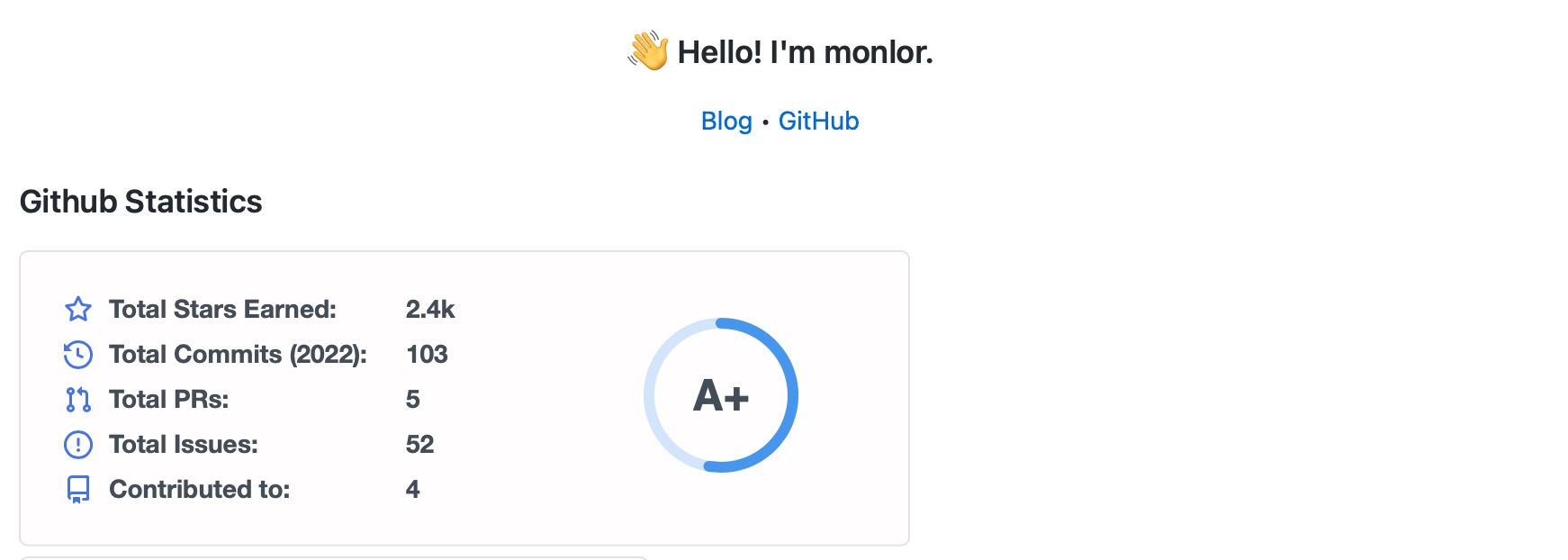
最近看到很多关注的大佬 GitHub 主页都有类似的资料介绍页面,才知道 GitHub 原来还有这个功能,于是迫不及待的整起来。
项目地址:https://github.com/monlor/monlor
项目结构
.
├── .github
│ └── workflows
│ └── autoupdate.yml # github actions 定期自动运行 python 脚本
├── .gitignore
├── README.md
├── requirements.txt # python 依赖
└── update.py # 生成 README.md 文件,并同步博客文章操作步骤
仅支持同步 Typecho 博客的文章,通过解析 RSS 订阅实现
下载项目
项目地址:https://github.com/monlor/monlor
修改 update.py
脚本用于动态生成 README.md
- 替换
https://www.monlor.com为你的博客地址 - 替换
https://github.com/monlor为你的 GitHub 地址 - 替换 Github Statistics 中的 username 为你的 GitHub 用户名
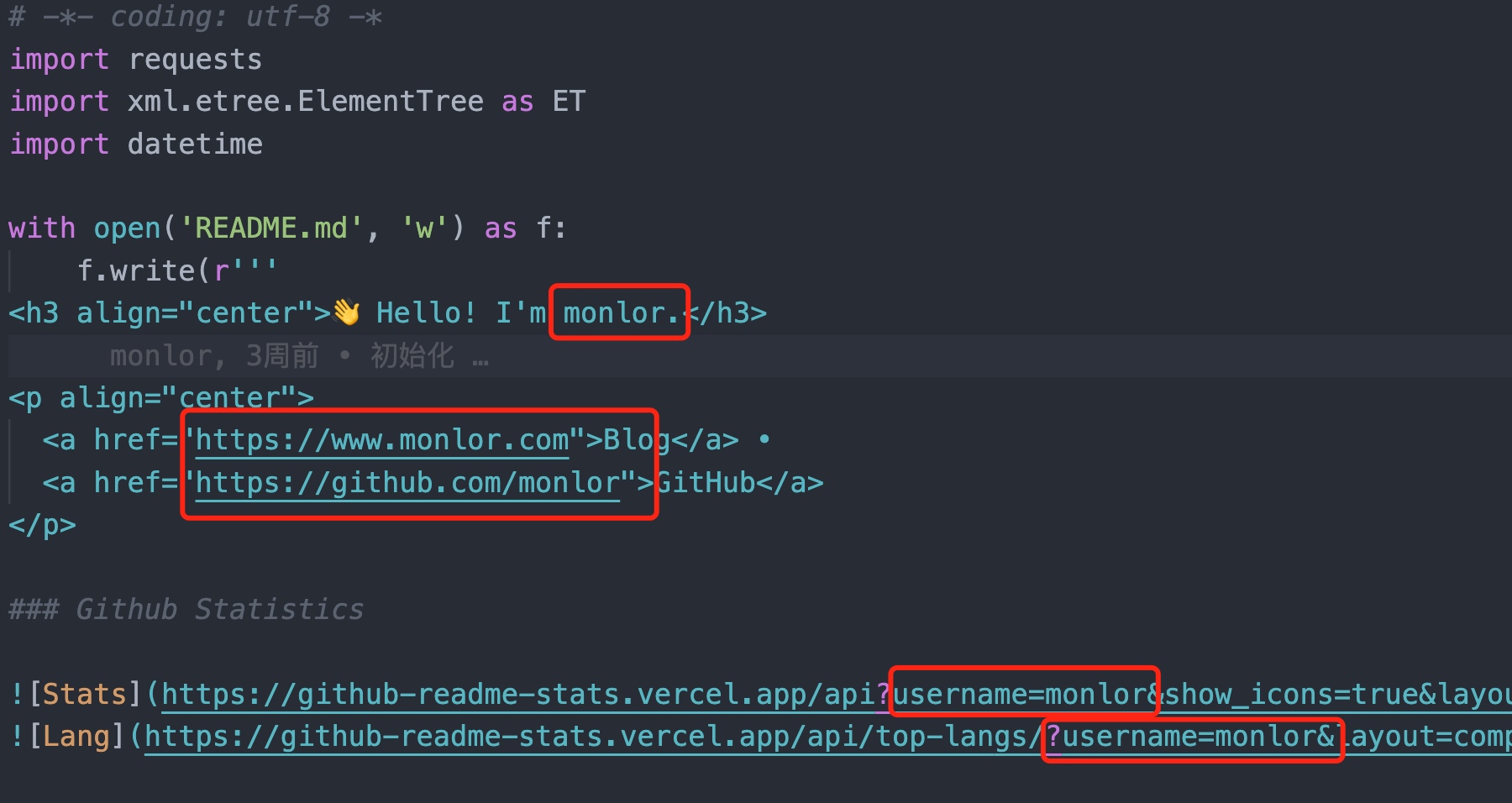

修改 .github/workflows/autoupdate.yml
GitHub Actions 定期执行 update.py 脚本,自动更新博客文章,并使用 Bark 发送通知
- 修改 git 用户和邮箱,
monlor和[email protected]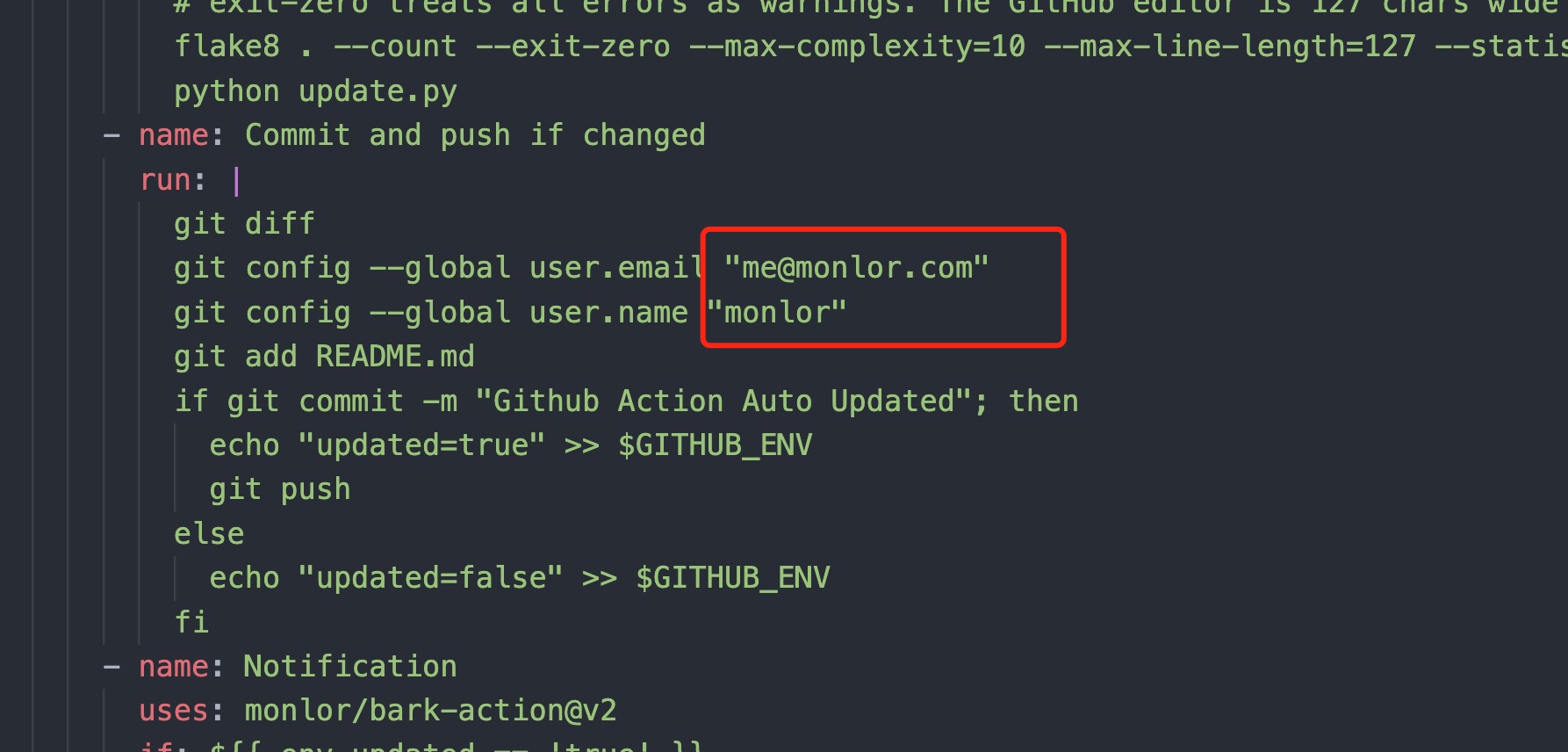
- 添加 GitHub 密钥,用于 Bark 消息通知
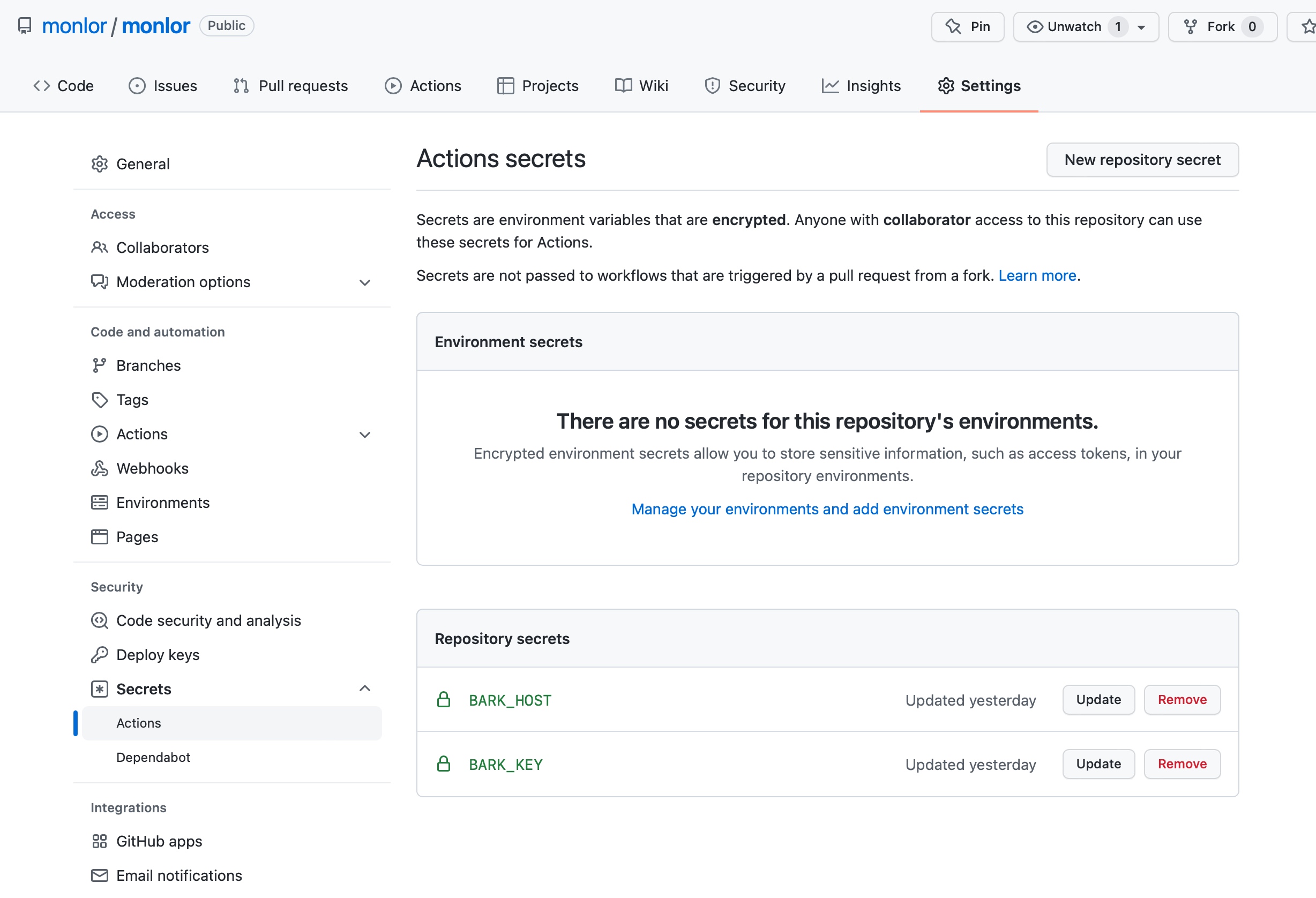
如果你不需要使用消息通知,可以跳过第二步,并删除以下内容
name: Notification
uses: monlor/bark-action@v2
if: ${{ env.updated == 'true' }}
with:host: ${{ secrets.BARK_HOST}} # not required key: ${{ secrets.BARK_KEY }} # Your secret key title: Github Actions body: '${{ github.repository }}更新成功!' isArchive: 1 url: 'github://github.com/${{ github.repository }}' group: Github icon: https://github.githubassets.com/images/modules/logos_page/GitHub-Mark.png
提交代码
- 将项目名称修改为你的 GitHub 用户名【必须】
- GitHub 用你的用户名创建一个同名项目
将刚才修改的代码提交到这个项目
git init git remote add origin {你的项目地址} git add . git commit -m "init project" git push origin main # main 为初始化的分支名,也可能是 master
检查结果
提交完成之后会触发 GitHub Actions,自动更新 README.md
如下,查看你的项目中 Actions 功能,是否构建成功
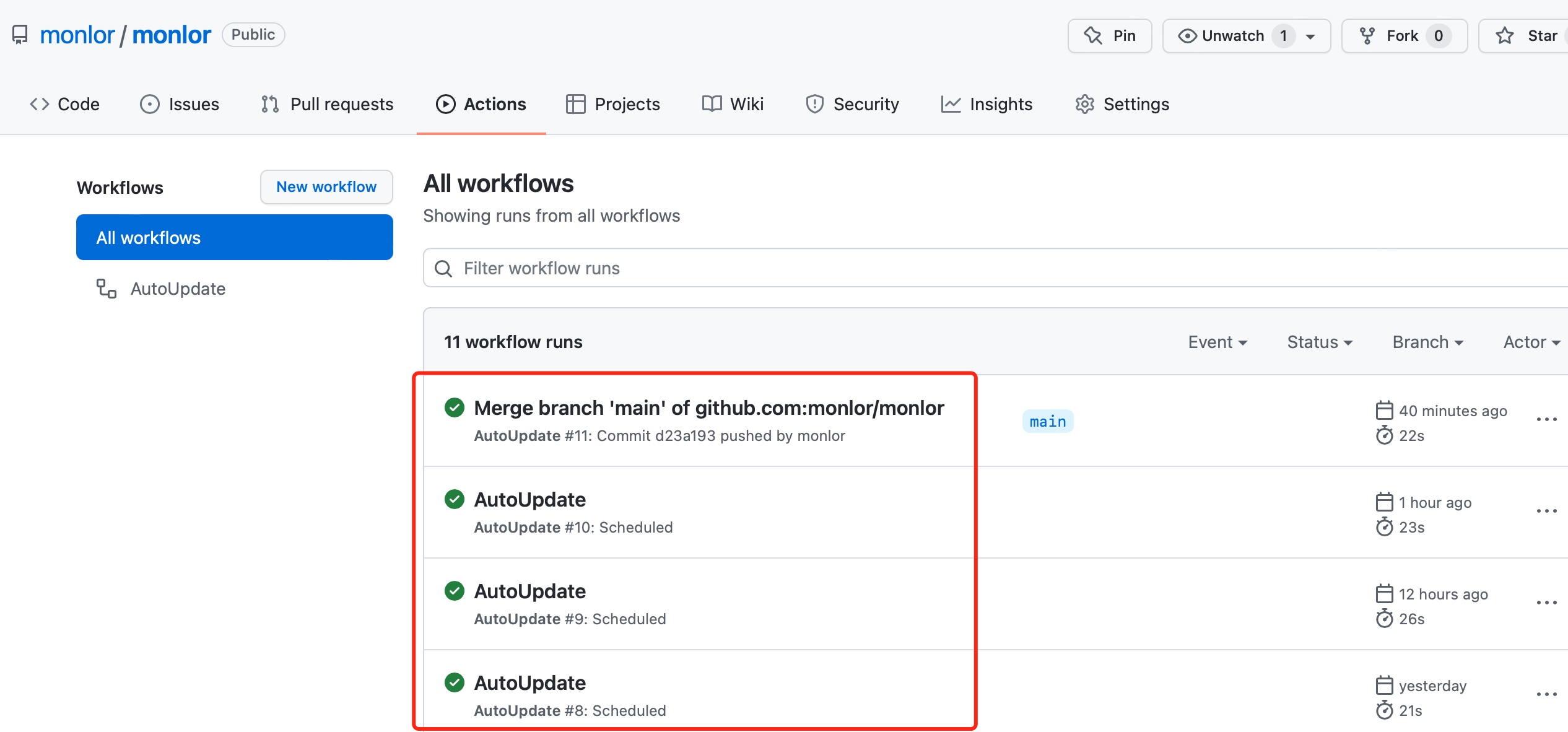
结尾
到这里你的 GitHub 资料页已经完成,enjoy~
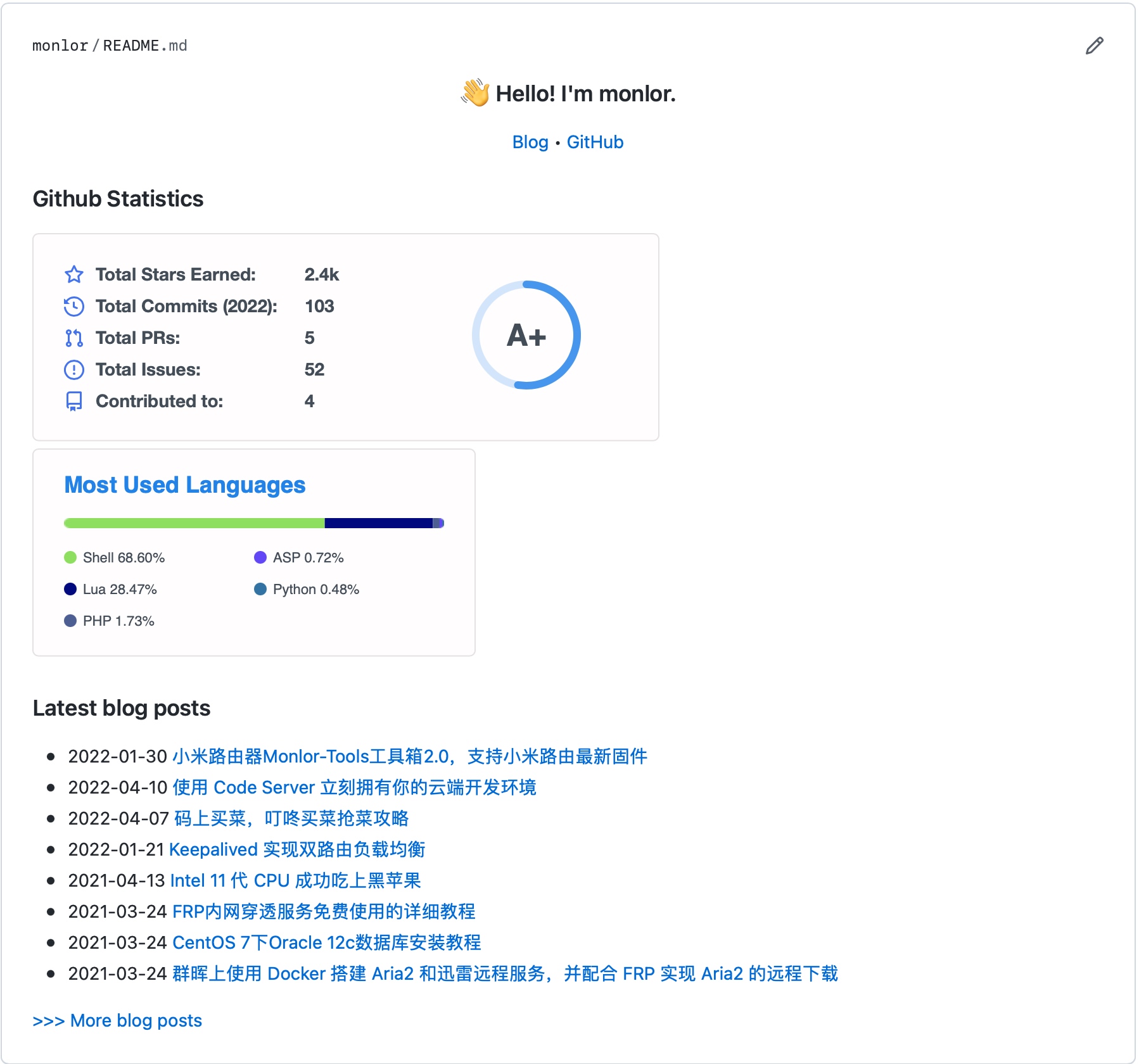

1 条评论
你的文章让我心情愉悦,真是太棒了!http://www.tzhengtai.com